How Can We Help?
-
Billing and Account Management
-
Database Management
-
Domain Management
- How to visit your phpmyadmin
- How to create your e-mail accounts
- How to delete email account
- How to cancel your hosting plan
- Creating a support ticket
- How to create a Mysql database
- How to change your PHP version for each domain or folder
- How to add google search console domain verification to your DNS records
- How to fix wordpress elementor not saving issue
-
Email Management
-
Getting Started
- How to fix wordpress elementor not saving issue
- How to visit your phpmyadmin
- How to create your e-mail accounts
- How to delete email account
- How to cancel your hosting plan
- Creating a support ticket
- How to create a Mysql database
- How to change your PHP version for each domain or folder
- How to add google search console domain verification to your DNS records
-
Troubleshooting
- How to fix wordpress elementor not saving issue
- How to visit your phpmyadmin
- How to create your e-mail accounts
- How to delete email account
- How to cancel your hosting plan
- Creating a support ticket
- How to create a Mysql database
- How to change your PHP version for each domain or folder
- How to add google search console domain verification to your DNS records
< All Topics
Print
How to visit your phpmyadmin
PostedJuly 10, 2024
UpdatedJuly 10, 2024
ByAbdullahi Tijani
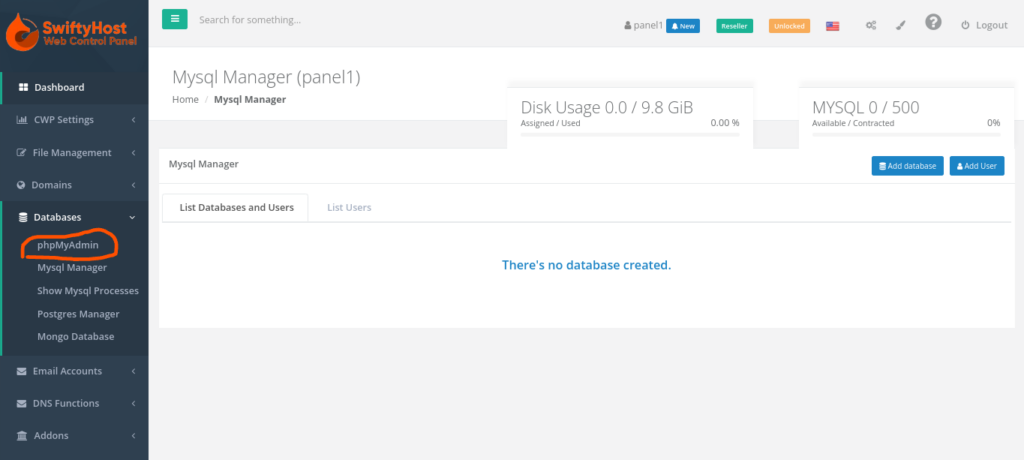
- Kindly make sure you know what you’re doing before you proceed to make any changes at all in your phpmyadmin as that is what manages all your websites, files and contents
- Visit your web panel via the link assigned to your hosting plan
- Login with your details
- Among the options on the web panel, you would see “Databases”
- Click on that and among the drop-down menu, you should see “phpmyadmin”
- Click on that and it automatically logs you to your phpmyadmin
Table of Contents
